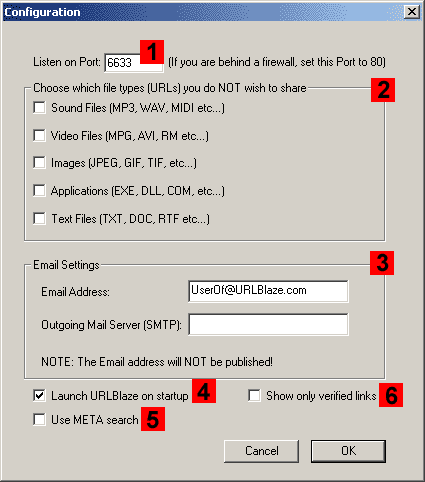
Numbers Legend:
-
Listen on port - Set here the port number used by URLBlaze to listen to incoming
results and requests from the online community. If you are behind a firewall, set this port to 80.
- Share URLs - Choose which URLs you DO NOT wish to share.
For example, if you do not wish to share addresses of music files you have downloaded, check the 'Sound Files' box.
Please notice, by deciding not to share certain URLs, you are causing the network to work in a less efficient way. -
Email Settings -
Here you can set your email address and an outgoing mail server address that will be used
when you send links to friends via email - Launch URLBlaze on startup - Check this box to start URLBlaze when windows starts.
-
Use META search -
Check this box if you want to receive URLs that doesn't necessarily contains the keywords you searched for
in the path or file name. Some search engines index URLs also by the text surrounding them,
so when you make a search they return links that were surrounded by the text you looked for but the link itself
doesn't necessarily contains the keywords you searched for. -
Show only verified links -
Check this box if you want to receive only links that their existence was verified. Because URLBlaze verifies only
HTTP URLs when using the parallel search, most of the links will be HTTP links. The only FTP results will be from the online community.